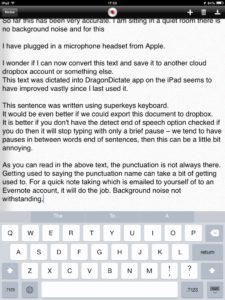[cs_content][cs_section parallax=”false” style=”margin: 0px;padding: 45px 0px;”][cs_row inner_container=”true” marginless_columns=”false” style=”margin: 0px auto;padding: 0px;”][cs_column fade=”false” fade_animation=”in” fade_animation_offset=”45px” fade_duration=”750″ type=”1/3″ style=”padding: 0px;”][x_blockquote cite=”What help did you get at Secondary School?” type=”left”]Emma talks about the technology she used at secondary school.[/x_blockquote][/cs_column][cs_column fade=”false” fade_animation=”in” fade_animation_offset=”45px” fade_duration=”750″ type=”1/3″ style=”padding: 0px;”][x_image type=”circle” src=”https://connecttodesign.co.uk/wp-content/uploads/2016/04/shutterstock_176715719.jpg” alt=”” link=”false” href=”#” title=”” target=”” info=”none” info_place=”top” info_trigger=”hover” info_content=””][/cs_column][cs_column fade=”false” fade_animation=”in” fade_animation_offset=”45px” fade_duration=”750″ type=”1/3″ style=”padding: 0px;”][x_audio_player src=”https://connecttodesign.co.uk/wp-content/uploads/2016/04/emma-secondary-typewriting.mp3″ advanced_controls=”true” preload=”metadata” autoplay=”false” loop=”false”][/cs_column][/cs_row][cs_row inner_container=”true” marginless_columns=”false” style=”margin: 0px auto;padding: 0px;”][cs_column fade=”false” fade_animation=”in” fade_animation_offset=”45px” fade_duration=”750″ type=”1/1″ style=”padding: 0px;”][x_accordion][x_accordion_item title=”Audio transcript” open=”true”]Question
So when you went to secondary school Emma, what kind of help and support did the teachers give you then for your writing?
Emma
The first couple of years of secondary school I didn’t have any help at all, and there were no teaching assistants ever in our classrooms. After the first couple of years in secondary school they realised there was some sort of problem, so they taught me how to touch type, they took me out of P.E lessons, and I had a one to one tutor, once I had reached a sufficient standard I was given an electronic typewriter to take into the classroom to do my work.
Question
So when you had that typewriter to take into the classroom what was the difference between your work with a typewriter and your work without a typewriter?
Emma
I found it slightly easier to keep up in class, and because the teacher could actually read my work my marks kind of improved, which was really good.[/x_accordion_item][/x_accordion][/cs_column][/cs_row][cs_row inner_container=”true” marginless_columns=”false” style=”margin: 0px auto;padding: 0px;”][cs_column fade=”false” fade_animation=”in” fade_animation_offset=”45px” fade_duration=”750″ type=”1/1″ style=”padding: 0px;”][cs_text]
Assistive Technology
In this topic we will consider some of the ways that technology can assist pupils with dyslexia in the following ways:
• reading
• writing and text output
• notetaking
• planning and organisation
We will also consider ways in which the teacher or adult supporting the pupil can prepare materials, such as task information sheets or instructions electronically that can be accessed via apps that can read the text.[/cs_text][/cs_column][/cs_row][cs_row inner_container=”true” marginless_columns=”false” style=”margin: 0px auto;padding: 0px;”][cs_column fade=”false” fade_animation=”in” fade_animation_offset=”45px” fade_duration=”750″ type=”1/1″ style=”padding: 0px;”][x_tab_nav type=”four-up” float=”top”][x_tab_nav_item title=”Text to Speech” active=”true”][x_tab_nav_item title=”Speech Recognition” active=”false”][x_tab_nav_item title=”Mind Map Software” active=”false”][x_tab_nav_item title=”Note Taking” active=”false”][/x_tab_nav][x_tabs][x_tab active=”true”]Pupils with dyslexia can benefit from text information read to them via a text to speech application. Windows 10 has screen narration features that will read the screen options and menus.
Mobile devices, both Apple and Android have text to speech functions that read menus, options and text from the web and documents so that users do not have to rely on reading and visual cues.
There are also apps that have been designed to read pdf and other electronic document types. Teachers and supporting adults are now able to turn a simple word processed document into a format that can be read in apps such as Dream Reader for the apple iOS devices.
Fully accessible PDF documents are a little more specialised and need a particular version of Adobe software to create. Creating a fully accessible PDF is beyond the scope of this topic for the course, however, it is possible to create simple documents in a word processor.
A brief ‘How To’ for creating a simple text document for use in the Dream Reader app is provided in the resources list.[/x_tab][x_tab active=”false”]
Speech command recognition functions are available on computing and major device operating systems such as Android and Apple iOS devices. Depending on the device, speech and command recognition functions may rely on there being an active and good quality internet or mobile network connection, as the speech is ‘recognised’ by the operating system’s online server. Other computer based speech recognition uses the hardware available on the computer and does not require internet connectivity.
Cortana on Windows also performs similar functions and has an inbuilt speech recognition system.
Dragon Dictate App
Below is a screen shot of the dragon dictate app on an iPad. Apps like this rely on a good internet connection. When used as a mobile option in a school with good wifi and internet connectivity, it can allow the pupil the freedom to move between classes.
[/x_tab][x_tab active=”false”]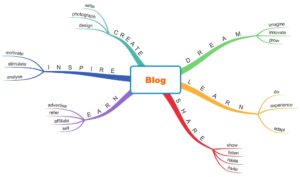 Mind mapping is a key tool which can be used by those with dyslexia to help organise ideas and structure notes. Two mind mapping tools that have been available for a prolonged period of time are Inspiration and Kidspiration, both from Inspiration software.
Mind mapping is a key tool which can be used by those with dyslexia to help organise ideas and structure notes. Two mind mapping tools that have been available for a prolonged period of time are Inspiration and Kidspiration, both from Inspiration software.
There is a desktop version for both Mac and Windows with free trial. A version for iPad is also available.
In literacy pupils can use the system as a graphical organiser, for story characters, plots and events.
The Kidspiration mapping software has text to speech, so the menu buttons and the items on the map are read out. The map and the text view can be switched so pupils can work on both, adding more text. Changes are reflected in the both view.
There are sets of templates for different subjects, planning structures and tasks. This makes it easier to pick up and amend a template on the fly, rather than having to start from a blank page every time.
Save on paper based work sheets by creating a template for subjects and lessons. This can be set up in advance by the teaching staff for the pupils to use.
There are links to mind map software in the resources list.[/x_tab][x_tab active=”false”]There are a range of apps for devices and on the web that have been specifically designed to facilitate note taking using audio and linking recorded audio to typed text and images.
Examples of these that have free versions to try out are:
- Note Talker – Web and apps for mobile
- Audio Note for apple iOS devices Luminant software
- Audio Notetaker by Sonocent
Note taking via audio is a strategy that has been around since before the internet. Dictation machines go back to electronic tape recording on magnetic tape. This has progressed to digital recorders that are used remotely, the audio downloaded to a computer and then the software is transcribed to the recorded audio.[/x_tab][/x_tabs][/cs_column][/cs_row][cs_row inner_container=”true” marginless_columns=”false” style=”margin: 0px auto;padding: 0px;”][cs_column fade=”false” fade_animation=”in” fade_animation_offset=”45px” fade_duration=”750″ type=”1/1″ style=”padding: 0px;”][cs_text]
Videos
The following show three videos of some of the apps mentioned above that provide support to pupils with dyslexia.
Many apps can be tried for free or the free versions have limited functionality. Free versions are great for trying out new apps to avoid an expense that may be wasted if the pupil does not ‘get on’ with the app or the way in which it requires them to work with it.[/cs_text][/cs_column][/cs_row][cs_row inner_container=”true” marginless_columns=”false” style=”margin: 0px auto;padding: 0px;”][cs_column fade=”false” fade_animation=”in” fade_animation_offset=”45px” fade_duration=”750″ type=”1/1″ style=”padding: 0px;”][x_accordion][x_accordion_item title=”Video Notetalker” open=”false”]A short video of Notetalker App for iPad.
Audio transcript
Narrator
In this short video we are going to look at the Notetalker app. This is available on the ipad and also on the web. The free trial version which I am using here, you can use free trial versions to test these apps out and see whether they are suitable or not for the pupil. With this app you can choose your recording quality, you can see the recording there as I am speaking into it, you’ve got the bookmark symbol, you can add a bookmark at any point in the recording especially if this is recording lecture notes from the teacher or the lecturer, you have the timeline that you can see, you can also add pictures along with the notes as well. You’ve got playback and editing features, give it a file name and you can select a folder, once you know it is saved tap on it and you can choose the audio format quality and upload it to dropbox.[/x_accordion_item][x_accordion_item title=”Video VDR” open=”false”]Voice Dream Reader App can read text and PDF documents for pupils. It has rewind, pause and fast forward.
Audio transcript
Narrator
In this short video we are going to look at voice dream reader, an app for the ipad. You can create your simple word documents and save them as pdf, voice dream reader can download any of these from dropbox or other cloud services here, as you can see in this picture. You can download from dropbox, when you have the file you want you open it, this is an example file that I was messing around with earlier just to see how it works, I pressed the play button and as its playing the app is highlighting each word as it is spoken. You have settings in which you can change the speed and also the voice that is used in the app, you can have a male or female voice and variations on accents. You can pause, you can add notes, rewind, go forwards, so if people lose their place easily this is an app that they can use to go back again and again and listen to what’s been said, voice dream reader can take several different kinds of file types, including daisy books. Here you can see that you can make notes on the page that you are reading, that’s useful if students want to make bookmarks for particular notes for themselves, and the app will also read those notes too. Export your text, go into cloud services, or email it to yourself or any of the other apps that allow exporting of documents, you can even copy it to dream writer.[/x_accordion_item][x_accordion_item title=”Audio Note Taking Apps” open=”false”]These two apps for iPad assist with note taking. Audio Note and Voice Dream Writer.
Audio transcript
This short video we are going to look at shows two different apps for supporting dyslexia. The first is audio note, I’m just going to very quickly scribble onto the page here with my stylus, while I’m recording notice the record pause button there is flickering, when I’ve finished my sentence I will stop the recording by pressing the pause button, when I press the play button you will see that it is highlighting the words, alongside the audio, you can’t hear it through the screen cast but it is speaking what I have written and what I have said simultaneously. The next app we will have a very quick look at is voice dream writer. This is the companion app to the voice dream reader. You can save files to the ipad or synchronise with icloud, you can obtain your files from icloud from your computer by logging in at or through the web browser. Voice dream reader has very useful settings so I’ll have a look at some settings. Here you have the audio settings, you can change the number of words per minute to suit the needs of the user, you can choose various voices here, you can download voices, some of those would cost, you can choose when words are spoken when you are typing your sentences, and you also have proof reading settings as well, so you can announce the misspelt words as well. This is very useful for those with dyslexia because they need to hear the words that have been misspelt and it will also spell the homophones, those words that sound the same. Text visual settings here you can change your font style, put a dyslexia font, and choose a whole range of others so you can choose one that suits, as well as character spacing and other settings. You can also mark misspelt words and change your colour scheme, light dark or custom colours here I’ve got a pale lemon yellow colour background and going to change to a bit of a darker blue for the font, so if you need specific colour settings, then you can have those as well.[/x_accordion_item][/x_accordion][/cs_column][/cs_row][cs_row inner_container=”true” marginless_columns=”false” style=”margin: 0px auto;padding: 0px;”][cs_column fade=”false” fade_animation=”in” fade_animation_offset=”45px” fade_duration=”750″ type=”1/1″ style=”padding: 0px;”][cs_text]
Transcription
Before spending money on digital audio devices and associated software, it may be desirable to try out dictation and transcription.
There are mobile apps and software for computers which provide free versions or trial periods. There are also online services. Connect provides transcription services as well as assessment for assistive technology and exam access arrangements for schools.[/cs_text][/cs_column][/cs_row][cs_row inner_container=”true” marginless_columns=”false” style=”margin: 0px auto;padding: 0px;”][cs_column fade=”false” fade_animation=”in” fade_animation_offset=”45px” fade_duration=”750″ type=”1/1″ style=”padding: 0px;”][cs_text]
Assignment
- For a pupil you work with, identify a possible App or software that may be appropriate for them and try it with them.
- Create a simple text file with headings and body text for a revision document. Save it as a pdf, and download it to Voice Dream Reader App.
[/cs_text][/cs_column][/cs_row][cs_row inner_container=”true” marginless_columns=”false” style=”margin: 0px auto;padding: 0px;”][cs_column fade=”false” fade_animation=”in” fade_animation_offset=”45px” fade_duration=”750″ type=”1/1″ style=”padding: 0px;”][cs_text]
Resources
[/cs_text][/cs_column][/cs_row][cs_row inner_container=”true” marginless_columns=”false” style=”margin: 0px auto;padding: 0px;”][cs_column fade=”false” fade_animation=”in” fade_animation_offset=”45px” fade_duration=”750″ type=”1/1″ style=”padding: 0px;”][x_feature_list][x_feature_box title=”Sonocent” title_color=”” text_color=”” graphic=”icon” graphic_size=”35px” graphic_shape=”circle” graphic_color=”#ffffff” graphic_bg_color=”rgb(255, 89, 148)” align_h=”left” align_v=”top” side_graphic_spacing=”20px” max_width=”none” child=”true” connector_width=”1px” connector_style=”dashed” connector_color=”#272727″ link_text=”Audio Notetaker” href=”https://www.sonocent.com/en-us/audio-notetaker” href_title=”” href_target=”” link_color=”” graphic_icon=”internet-explorer”] [/x_feature_box][x_feature_box title=”Audio Note” title_color=”” text_color=”” graphic=”icon” graphic_size=”35px” graphic_shape=”circle” graphic_color=”#ffffff” graphic_bg_color=”rgb(255, 89, 148)” align_h=”left” align_v=”top” side_graphic_spacing=”20px” max_width=”none” child=”true” connector_width=”1px” connector_style=”dashed” connector_color=”#272727″ link_text=”Audio Note” href=”http://luminantsoftware.com/iphone/audionote.html” href_title=”” href_target=”” link_color=”” graphic_icon=”internet-explorer”]Audio Note for iPad, PC, Mac.[/x_feature_box][x_feature_box title=”Dragon” title_color=”” text_color=”” graphic=”icon” graphic_size=”35px” graphic_shape=”circle” graphic_color=”#ffffff” graphic_bg_color=”rgb(255, 89, 148)” align_h=”left” align_v=”top” side_graphic_spacing=”20px” max_width=”none” child=”true” connector_width=”1px” connector_style=”dashed” connector_color=”#272727″ link_text=”iPad and iPhone app” href=”https://itunes.apple.com/gb/app/dragon-dictation/id341446764?mt=8″ href_title=”” href_target=”” link_color=”” graphic_icon=”internet-explorer”]Dragon Dictate free app.
[/x_feature_box][/x_feature_list][/cs_column][/cs_row][/cs_section][/cs_content]